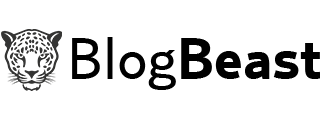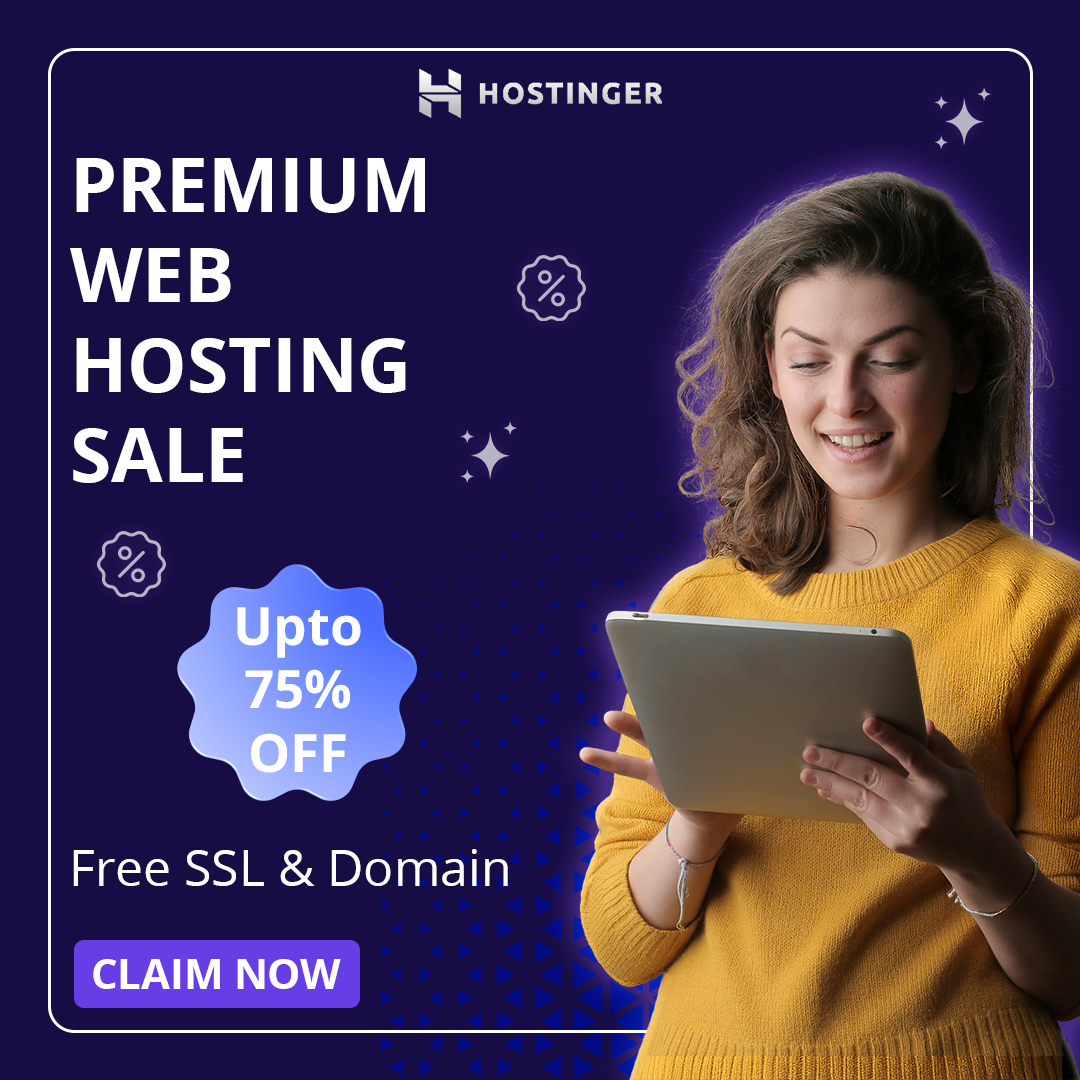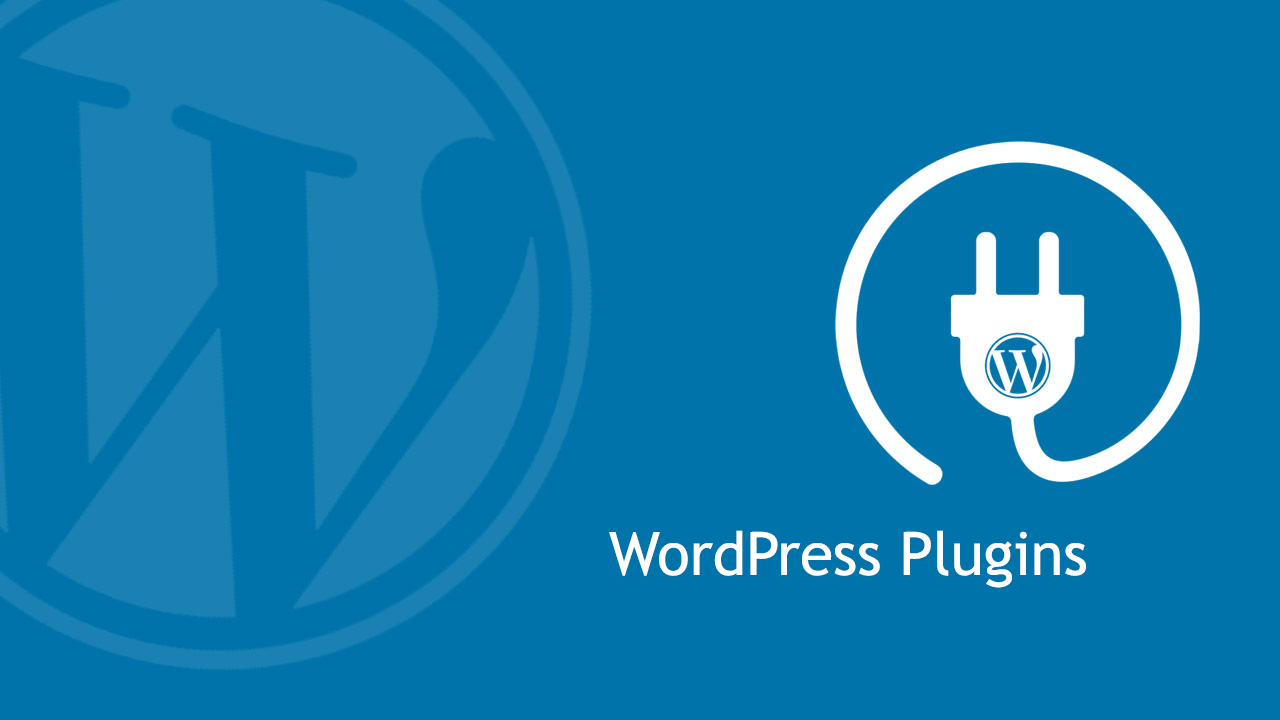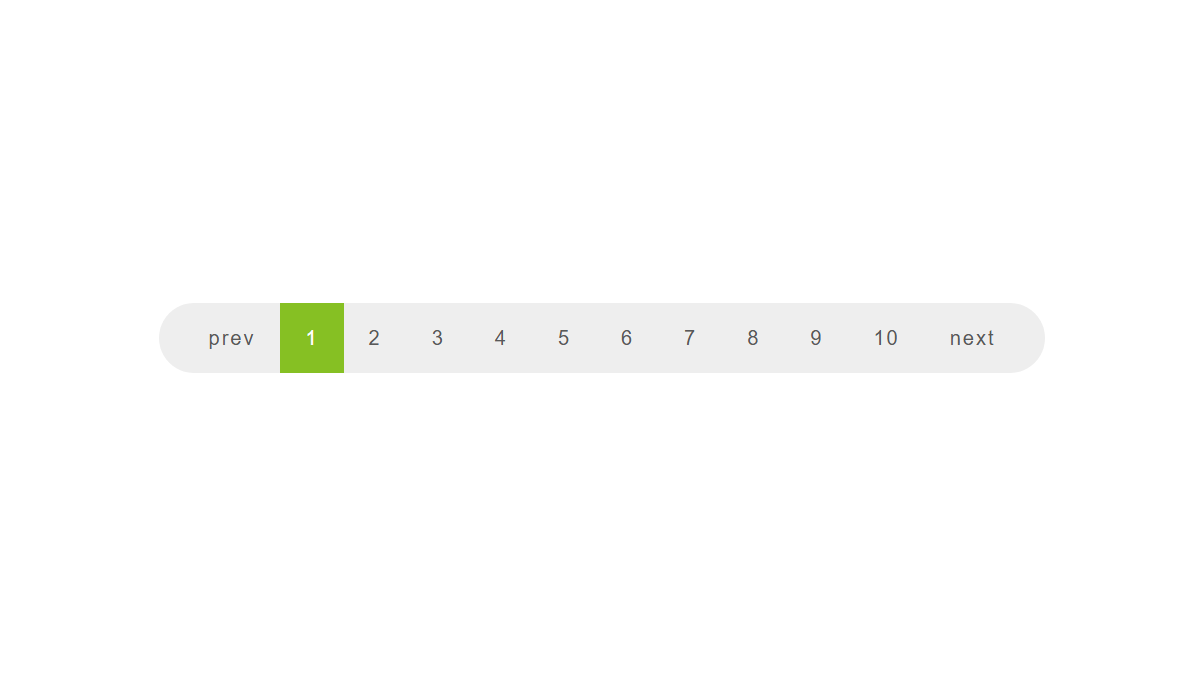Hello friends, in this article, I will share with you the code to add a cookie dialog box to your Blog or Website. Code using HTML, CSS and Javascript, this dialog gives your Blog a more professional feel when the majority of foreign Blogs and Websites use it.
The message that appears when the user visits the Blog for the first time will see the message and click the Accept! and when accessing another page or reloading the page the dialog will not appear again. If the user does not turn off the notification, then when accessing another page or reloading the page the message will still appear until the user turns off the notification with the Accept! button. And users will be blocked from being able to turn off notifications when blocking the use of cookies on your Blog.
The cookie usage notice will reappear after a cookie expiration period that we set. If the user has not expired but the user deletes the browser history including cookies, when accessing again the message will appear again calculated by the time when the user turned off the notification.
The steps to add the message dialog box are as follows:
Step 1: Add the following HTML before the closing </body> tag.
<div class='cookie-box'>
<div class='cookie-row'>
<div class='cookie-img'><svg viewBox='0 0 97.93 97.93' xmlns='http://www.w3.org/2000/svg'><path d='M44,23.76a2.47,2.47,0,1,0,.91,3.37A2.47,2.47,0,0,0,44,23.76Z'></path><path d='M25.9,40.32a2.47,2.47,0,0,0,0,4.93h0a2.47,2.47,0,1,0,0-4.93Z'></path><circle cx='32.08' cy='65.86' r='2.47'></circle><path d='M56.38,69.91a2.47,2.47,0,1,0,1.14,1.49A2.47,2.47,0,0,0,56.38,69.91Z'></path><path d='M72,52.68a2.47,2.47,0,0,0-2.38,1.83,2.44,2.44,0,0,0,.25,1.87,2.47,2.47,0,0,0,4.52-.59,2.44,2.44,0,0,0-.25-1.87A2.47,2.47,0,0,0,72,52.68Z'></path><path d='M89.51,52.86A14,14,0,0,1,81,47.2,14.09,14.09,0,0,1,61,35.68,14.09,14.09,0,0,1,49.49,15.73a14,14,0,0,1-5.66-8.55,44,44,0,0,0-21.09,6.15A44.26,44.26,0,0,0,71.46,87.08,44.24,44.24,0,0,0,89.51,52.86ZM28.28,43.42a2.47,2.47,0,0,1-2.38,1.83h0a2.47,2.47,0,1,1,2.38-1.83Zm3.8,24.9a2.47,2.47,0,1,1,2.47-2.47A2.47,2.47,0,0,1,32.08,68.32ZM44.92,27.13A2.47,2.47,0,1,1,44,23.76,2.47,2.47,0,0,1,44.92,27.13ZM57.28,73.27a2.47,2.47,0,1,1-.9-3.36,2.47,2.47,0,0,1,.9,3.36ZM74.42,55.79a2.47,2.47,0,1,1-.25-1.87A2.45,2.45,0,0,1,74.42,55.79Z' fill='#7577a9'></path><path d='M97.93,48.52v-.2A2.35,2.35,0,0,0,95.7,46a9.37,9.37,0,0,1-8-5.45,2.35,2.35,0,0,0-3.49-.93,9.51,9.51,0,0,1-5.44,1.72A9.4,9.4,0,0,1,69.39,31.1a2.35,2.35,0,0,0-2.55-2.55c-.28,0-.57,0-.85,0a9.39,9.39,0,0,1-7.68-14.81,2.35,2.35,0,0,0-.93-3.49,9.37,9.37,0,0,1-5.45-8A2.35,2.35,0,0,0,49.61,0H49a49,49,0,1,0,49,49C97.93,48.82,97.93,48.67,97.93,48.52ZM71.46,87.08A44.26,44.26,0,0,1,22.74,13.33,44,44,0,0,1,47.53,4.72a14,14,0,0,0,5.66,8.55A14.09,14.09,0,0,0,64.71,33.22,14.09,14.09,0,0,0,84.66,44.75a14,14,0,0,0,8.56,5.66A44.3,44.3,0,0,1,71.46,87.08Z'></path></svg></div>
<div class='cookie-content'>
<p>Our website uses cookies to improve your experience. <a href='https://policies.google.com/technologies/cookies' rel='nofollow noopener' target='_blank' title='Learn more'>Learn more</a></p>
<button class='cookie-buttons'>Accept!</button>
</div>
</div>
</div>
You can replace Our website uses cookies to improve your experience with your own custom content.
Step 2: Add the following CSS to your Blog.
.cookie-box.hide{display:none}
.cookie-box{position:fixed;width:100%;max-width:400px;min-height:100px;background-color:#ffffff;box-shadow:25px 12px 25px 12px rgb(30 30 30 / 4%);z-index:990;border-radius:6px;bottom:15px;left:15px;padding:15px}
.cookie-row{position:relative;display:-webkit-box;display:-ms-flexbox;display:flex;text-align:left}
.cookie-img{padding-right:20px}
.cookie-img svg{fill:#333;width:60px}
.cookie-content p{position:relative;width:100%;display:inline-block;font-size:15px;color:#666666;margin-top:0}
.cookie-content p a{text-decoration:underline;}
.cookie-buttons{position:relative;width:100%;margin-top:10px;float:left;background-color:#7577a9;font-family:inherit;font-size:14px;color:#ffffff;text-decoration:none;opacity:1;border:none;cursor:pointer;font-weight:500;padding:5px;border-bottom:2px solid rgba(0,0,0,0.1);border-radius:6px}
CSS you edit the color as well as the appropriate properties for your Blog, this is the reference CSS like my Blog.
Step 3: Finally add the following Javascript before the closing </body> tag to continue.
<script src='https://cdnjs.cloudflare.com/ajax/libs/jquery/3.5.1/jquery.min.js'></script>
<script>//<![CDATA[
const cookieBox = document.querySelector(".cookie-box"),
acceptBtn = cookieBox.querySelector("button");
acceptBtn.onclick = ()=>{
document.cookie = "CookieBy=NguyenLuongDuy; max-age="+60*60*24*30;
if(document.cookie){
cookieBox.classList.add("hide");
}else{
alert("Cookie can't be set! Please unblock this site from the cookie setting of your browser.");
}
}
let checkCookie = document.cookie.indexOf("CookieBy=NguyenLuongDuy");
checkCookie != -1 ? cookieBox.classList.add("hide") : cookieBox.classList.remove("hide");
//]]></script>
If your Blog already has a Jquery library, then remove the tag containing the Jquery library above. And you set the cookie expiration time in this paragraph, max-age=”+60*60*24*30in which the first 60 is seconds, followed by minutes, then hours, and finally the day as set on me is 30 days.
That’s it, I have shared with you how to add cookie usage information to Blog/Website that can be applied to other platforms besides Blogspot. Good luck!