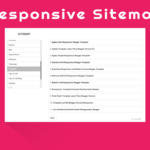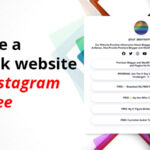Uploading the xml file
1. Log in to Blogger, and on your Blogger Dashboard, click the Design link.
2. Click the Edit HTML tab.
3. Click the Download Full Template link and save it to your computer.
Make a note of the file name and where you saved it in case you need it later!
4. Unzip the template file you downloaded from another site.
5. Back on the Edit HTML page, click the Choose File button.
6. Navigate to where you saved the unzipped files on your computer, and double-click the one that ends in .xml.
7. Click the Upload button.
Now you template has been installed. Now you can customize the theme in layout section. Just delete the unnecessary widgets and you are ready to go. Now click the save arrangement.
When the upload is complete, you get a message at the top of the page that says “Your Changes Have
Been Saved.”
8. Click the View Blog button to ensure that your blog looks the way you want it to look.
You may have to remove or move some page elements in order to get the template to display properly.
Setting Template
First disable the mobile template.

Configure blog post.

Setting the comment form style.

Set the language you want to use in your blog.

Set the search preferences so search engine can find your blog easily.

Configure site feed, good for search engine optimization.

This way your blog will look more clear to your user and search engines. This will increase your blog popularity.